Both Android and IOS phones have different ways to save contacts in phone book.
Steps to save contacts in an Android phone:
Image
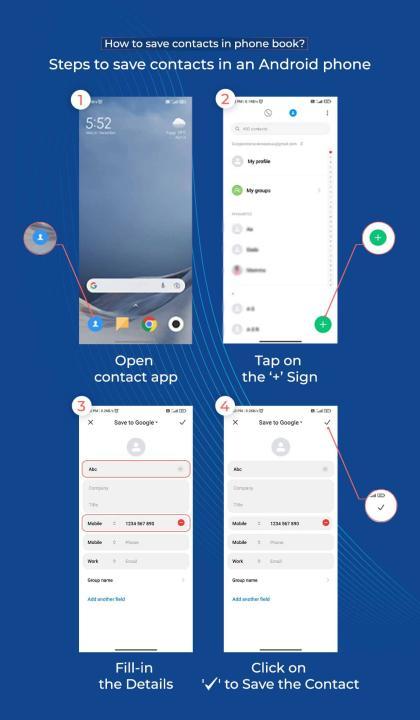
- Open contacts app on your Android phone, tap on the '+' sign on the right bottom to add new contact.
- A new page; here, you can choose where you want to save the contact- SIM, Phone, Gmail.
- Now add their Name, phone number, and other details in the respective field.
- Then click on 'save' or 'tick mark' (✔) to save the contact in your phone book.
- Also, you can open your dial pad, type in the number there.
- You will get an option - 'New Contact' and 'Add to Existing Contact' above the number typed.
- Click on 'New Contact'; it will direct you to a new page, then you can add the Name and other details.
- Then click on 'save' or 'tick mark' (✔) to save the contact.
Steps to save contacts in an IOS phone:
- Open the Contacts app; on the top-right corner, there is + symbol, tap on that.
- It will redirect you to a new page; here, add their Name, phone number, and other details in the respective field.
- Then click on 'Done' on the top-right corner to save the contact.
- You can also open your dial pad, type in the number there.
- You will get an option - 'Add Number' below the number typed.
- Click on it, which will produce a drop-down, then click on 'Create new Contact'.
- Then a new page will open, where you can add the Name and other details.
- Then click on 'Done' in the top right corner to save the contact.