How to save contacts in phone book?
Both Android and IOS phones have different ways to save contacts in phone book.
Steps to save contacts in an Android phone:
Image
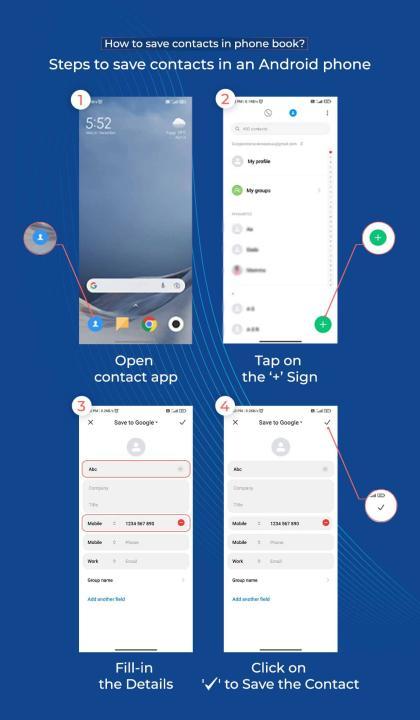
- Open contacts app on your Android phone, tap on the '+' sign on the right bottom to add new contact.
- A new page; here, you can choose where you want to save the contact- SIM, Phone, Gmail.
- Now add their Name, phone number, and other details in the respective field.
- Then click on 'save' or 'tick mark' (✔) to save the contact in your phone book.
- Also, you can open your dial pad, type in the number there.
- You will get an option - 'New Contact' and 'Add to Existing Contact' above the number typed.
- Click on 'New Contact'; it will direct you to a new page, then you can add the Name and other details.
- Then click on 'save' or 'tick mark' (✔) to save the contact.
Steps to save contacts in an IOS phone:
- Open the Contacts app; on the top-right corner, there is + symbol, tap on that.
- It will redirect you to a new page; here, add their Name, phone number, and other details in the respective field.
- Then click on 'Done' on the top-right corner to save the contact.
- You can also open your dial pad, type in the number there.
- You will get an option - 'Add Number' below the number typed.
- Click on it, which will produce a drop-down, then click on 'Create new Contact'.
- Then a new page will open, where you can add the Name and other details.
- Then click on 'Done' in the top right corner to save the contact.
How to cast mobile screen on laptop?
Both Android and IOS had different ways of casting mobile screens on laptops.
![]()
Steps to Cast Android Mobile Screen on Laptop:
Firstly, make sure your laptop and phone are connected to the same Wi-Fi, then follow the below steps to cast your android phone to your laptop.
- Go to the Setting option on your Laptop.
- Then click on the System option.
- Scroll down and select Projecting to this PC.
- You will see 3 options.
- Click on the first option and change it to Available Everywhere.
- Click on First Time Only in the second option.
- Omit the last option if you don't want to add any privacy pins.
- Now, take your Android phone and pull down the notification bar.
- Go to the Screen Cast option and approve it.
- You will see a pop-up search for connecting to new device.
- It will take some time to your laptop.
- You need to click on your laptop's name and give permission to cast your phone.
- Once its your laptop and phone are connected, you are ready to cast.
Steps to Cast IOS Mobile Screen on Laptop:
Connect your iPhone and laptop to the same Wi-Fi.
- Now download an app called AirServer on your laptop.
- Open the app and click on try to get 31-day free trial.
- Pull down the notification bar on your iPhone and tap on Screen Mirroring.
- You will find your laptop name.
- Click on the device name of your laptop; once it's connected, you are good to go.